You can import references into EndNote from many different databases. When you have installed the program, an EndNote-tab will appear in Word, and you can insert references from EndNote into Word easily.
The newest version of EndNote is 21.
Before you install
You can choose if and when to download the latest version. If you have installed EndNote 21 or EndNote 20 and want to open libraries you used in EndNote X9, the library will be converted to a new format. You will be asked about this when you try to open the library for the first time. When you click OK, you will have the opportunity to save a new, converted version of your library with the same name as the old one, but with the addition of the word "converted." After that, you need to remember to use the converted version later.
If you have an older version of EndNote and are installing a new version, we recommend uninstalling the older version first.
PC: Control Panel > Programs > Uninstall a program.
You must close all Office programs before installing.
Install Endnote
- Both employees and students can download and install EndNote by logging in to Office365 (studentnumber@stud.inn.no and Feide-password)
Specially for employees and PHD students
You can also find the installation file in the Software Center on your computer.
Download from the Software Center
Employees with a PC from User Support have access to the Software Center.
If you already have EndNote 20, you can manually download the program from the software center until September 25, 2023. After that time, the installation will happen automatically.
- Click on Start on your Windows machine, search for "Software Center".
- When Software Center opens, you will see a list of available software in the Applications tab.
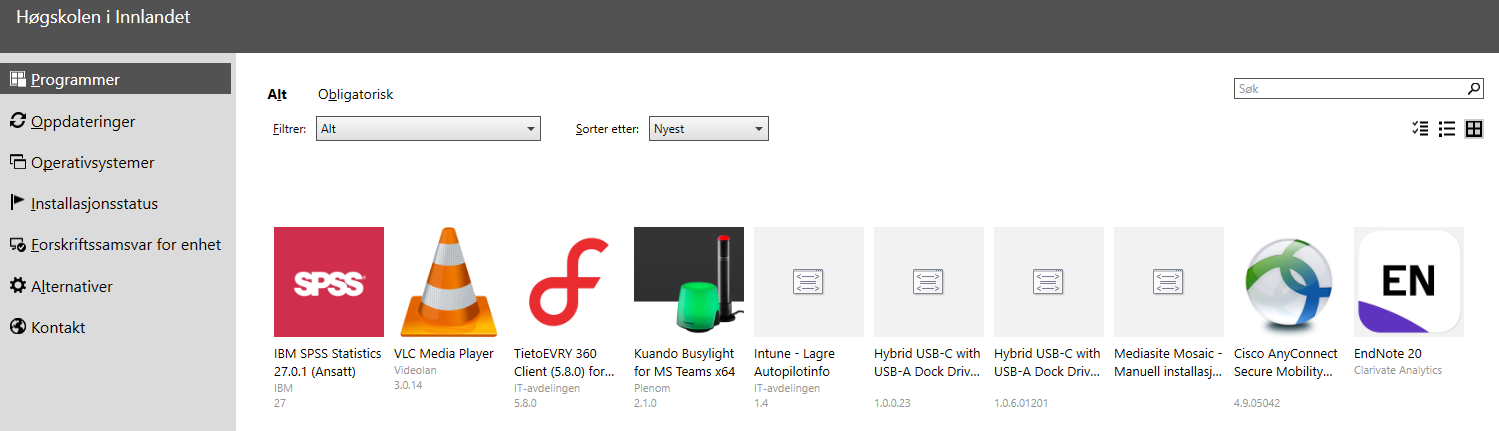
- Select EndNote 21 and choose "Install" in the next window.
Endnote's files are stored in Program Files (x86).
The old version of EndNote will be automatically uninstalled when installing EndNote 21. (Note: this applies only when installing via the Software Center)
To learn Endnote: we recommend the Endnote training channel on Youtube.
Creating a library
After installing the EndNote software it is time to create an EndNote library (this is done automatically on Mac). Go to EndNote – File – New – give the library a name of your own choosing. It is important to store this library outside of cloud storage services such as OneDrive, Dropbox, iCloud etc. We recommend the following:
Windows
- Store the library on your local hard drive (C:) by creating a folder there (you will not be able to save files directly on (C:) without creating a folder). Give the folder a name of your own choosing
MacOS
- Create a folder under Applications, and save the library there (give the folder a name of your own choosing)
Be aware that the EndNote library consists of two parts: a library file (.enl) and a data-folder (.data). These two files are connected and must be saved in the same location. This is done automatically when creating a new library, but if you ever want to move or share a library make sure to move both files to the new location.
NB! Do not save your library on a cloud service or network drive.
It is not recommended to save your EndNote library on a cloud-based service (Dropbox, OneDrive, iCloud etc) or a network disc because the library can be damaged. Clarivate recommends to save the library on a local hard drive (C:\) and backup the library by syncing it to EndNote Online.
Backup
To create a backup of your EndNote-library use the Compressed Library-function in EndNote (File – Compressed Library). This will create a compressed version of your library which can be stored in cloud storage services, or sent by email
We also recommend creating a user on EndNote Web. By synchronizing your own library with EndNote Web you can always access your references regardless of which computer you are working on.


