All students that will be collecting and storing personal data as part of bachelor’s and master’s projects must adhere to these guidelines in order to ensure information security in connection with the collection and storage of personal data.
If you are unsure whether you will be collecting personal data, we recommend reading step 2 first.
Even if you do not plan on collecting personal data, we recommend reading on to ensure that you can still look after your data.
Data classification
Generally speaking, all data collected as part of student projects should be collected and stored using secure and effective collection tools and storage areas. Pursuant to the GDPR, you are required to protect personal data, but there are good reasons to also ensure that other data is treated confidentially. Some personal data is also considered sensitive personal data. This means that you need to determine which data class you will be processing and we have used colours to classify data in this guide
- GREEN data is freely available and contains no direct or indirect personal data.
- YELLOW data requires some degree of data security, i.e. general personal data
- RED data is considered confidential, such as sensitive personal data and requires additional data security.
- BLACK data is considered strictly confidential and should not be accessed by students.
The colours indicate the data security levels you need to select for your project. The transitions between the colours are fluid.
You cannot start collecting yellow or red data without notifying SIKT Data Protection Services (previous named NSD) about your bachelor’s/master’s thesis. You also need to select and create Feide logins for permitted data tools and storage locations in accordance with the setup below. You need to inform the SIKT of the tools you have selected when submitting the notification form.
Protecting data during the active phase of the project

(Datahåndteringsplan=data management plan. Innsamling=collecting. Lagring=storage. Analyse=analysis. Beskrivelse=description. Arkivering=archive/register. Publisering=publish. Forskningsspørsmål=Research questions. Søk/gjenbruk=Search dataset/reuse) . **CC-BY NTNU 2021
The guide you are currently reading applies to the active “warm/orange” phase of the project, as presented in the illustration above. This is the phase during which you will collect data from e.g. interviews or surveys, i.e. processing personal data that is collected, stored and analysed. You will subsequently move your data to the “cold/white” phase by deleting audio files (if applicable), link keys and all direct and indirect personal data (de-identification). Your datasets will now be ready for publication/submission of the thesis and can also be reused if desired. Data security is no longer required and your datasets can now be classified as anonymous green data in accordance with the list above.
You now need to select and create logins for the data tools you will use to collect data, as well as for a secure storage location depending on whether your data is green, amber or red. You should also establish which analysis tools you will use and any need for specific software. Pay attention to the next two sections:
Choose secure data collection tools
Everything listed requires Feide logins as a minimum and the majority of the services are provided by the University of Oslo. You should not at any time apply your private emailadress or other organisational emailadress than @student.inn.no or @inn.no .
Survey
All students and employees at INN University have access to Nettskjema, which can be used for data collection in connection with research, teaching, registrations and more. Nettskjema is the only survey tool permitted for the collection of personal data at INN University. Nettskjema also includes settings for anonymous data collection, which allows you to avoid the processing of personal data where possible.
For login details, information, user manuals, tips & tricks - please see the NETTSKJEMA website here (in English).
Interviews
Audio recordings from interviews, individual or group-based, can be recorded using your smartphone or tablet and the recordings are continuously uploaded to the Nettskjema servers at the University of Oslo. The prerequisite is that recordings must be made via “Nettskjema Dictaphone (Diktafon)”, which is an encrypted application that prevents the audio files from being stored locally or synced to personal cloud services (remember: all data services must use Feide logins). Start by creating an ‘acceptance form’ on Nettskjema.no and download the Nettskjema Diktafon-app via the iPhone App Store or Android Google Play.
User manual for Nettskjema Dictaphone.
Remember to test the technology before you meet your informants! It is also a good idea to make test recordings !
The informants that have consented to participate will also be able to download the app and make their own audio recordings if relevant for your project. You will need to provide the participant with the specific Nettskjema ID number under which the recording will be stored.
Telephone interviews
Interviews can be carried out as telephone meetings when it is not possible to meet informants face-to-face.
You can use Teams, Zoom or simply have a regular phone call. Skype and Skype for Business are no longer available as Feide services.
The following prerequisites must be met:
- You are not permitted to make digital recordings of video or audio via the Teams or Zoom service itself.
- Regardless of whether you choose Zoom or Teams, you need to make sure that you log in using your INN University/Feide account and not your personal account.
- Facetime, Whereby and similar services cannot be used!
- Audio recordings are made using the Nettskjema Dictaphone app using your mobile phone as the recording device (see above). Place your mobile phone next to the PC speaker in order to record the best possible sound quality. Audio/ sound quality testing is recommended especially and you may wish to consider using an amplifier.
Photo and film
Photo
Photography can be a good method of data collection. However, if you take photos of identifiable individuals, you are processing personal data which must be secured against unauthorised access.
You can use the camera on your smartphone or tablet and the photographs will be continuously uploaded to the Nettskjema servers at the University of Oslo. The prerequisite is that recordings must be made via “Nettskjema Bilde”, which is an encrypted application that prevents the photos from being stored locally or synced to personal cloud services (remember: all data services must use Feide logins). Start by creating an ‘acceptance form’ on Nettskjema.no and download the Nettskjema Bilde-app via the iPhone App Store or Android Google Play.
User manual for Nettskjema Bilde (only accessible in Norwegian).
Remember to test the technology before you get started!
The informants that have consented to participate will also be able to download the app and take their own photos if relevant for your project. You will need to provide the participant with the specific Nettskjema ID number under which the photos will be stored.
Film
You can use the camera on your smartphone or tablet for video recording. The prerequisite is that the recording takes place via "Nettskjema Viso," and it can only be used for projects registered in Educloud Research for secure storage and processing. See information about Educloud Research for HINN-students further down on this webpage.
Start by creating a "receiving form" in Nettskjema.no and downloading the app from the App Store for iPhone or iPad.
Note: Unfortunately, the Viso app is not available on Android-Google Play until the fall of 2023.
Read the user manual for Nettskjema Viso carefully!
Video in research is challenging - create a data management plan in cooperation with your supervisior:
- There are strict rules for participation and consent, especially for data involving children or participants with reduced consent capacity.
- Consent from "third parties" who are included in the recording.
- Difficult or impossible to anonymize in any meaningful way.
- Physical and technical conditions for camera placement in the room, lighting, and acoustics.
- Good audio quality is crucial for video recording. Smartphones may have limitations in this regard, so consider the possibility of using an additional microphone, soundproofing, or noise reduction.
- Allocate ample time for planning and testing, and most importantly, allocate enough time to draft a comprehensive information and consent form if you will be filming individuals, including the time needed to submit the project for evaluation to SIKT Data Protection Services.
- TIP: Good information written by UK Data Service about Anonymising qualitative data > Anonymising audio-visual data
Choose a secure storage location for the data
Choose your storage location based on the colour code you have assigned to your data (see above). If you have a mixture of green, yellow and red data, you need to base the storage location on red data. Classifying data can be difficult and it is also important to consider the number of subjects, the data volume and the project duration. A student project is almost always considered a small, brief project with limitations on the degree and extent of confidential data. This means that there are two storage location options. However, there is also a third option: Services for Sensitive Data (TSD). The TSD target audience is researchers, but if you, as a master’s student, have a justified need to access TSD, you can contact IT-research support
One Drive Feide
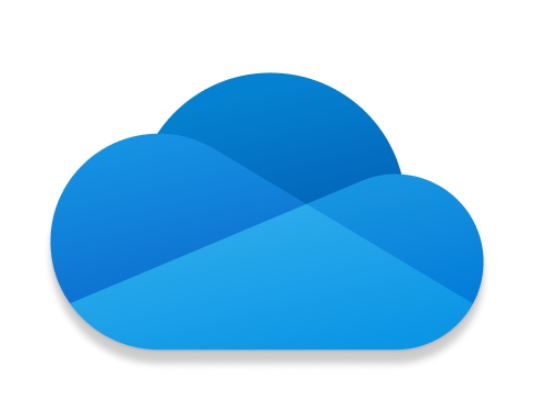
If you collect general personal data (yellow data) and/or anonymous data or data that does not relate to ‘people’ at all (green data), the data can be stored in access-controlled file folders in One Drive Feide. If, as a student, you do not already have access to One Drive Feide, you can follow the instructions from IT user support at INN University to gain access. You must not use your personal One Drive or other cloud services you have access to, use Feide login only!
Setting up Office 365 and One Drive with Feide login
Creating a project folder with access control
Nettskjema files and other datasets can be uploaded and stored in the One Drive Feide folder you have created for the project. Check and delete any files that have been stored locally in the “Downloads” folder on your computer.
Educloud Research
![]()
Educloud Research is a ‘research platform’ that can be used by students who are working on their master’s thesis. Choose Educloud Research if you ...
- will collect small volumes of red/sensitive data, i.e. only a small number of subjects sharing a limited amount of data, which is the case for the majority of master’s theses

- will collect yellow data relating to vulnerable individuals or groups, such as minors
- you realise that you are in possession of data that requires an additional layer of protection
Educloud Research is a research platform provided by the University of Oslo, with which INN University has entered into a service agreement. Read more about the service here.
Due to the higher security level, access to Educloud Research folders is slightly more complex than One Drive Feide. After two-factor authentication (password + authentication code), you will access a new desktop on which you can create file folders and immediately access relevant software for the analysis of numbers and text.
Selected master’s degree courses have been assigned main folders in Educloud Research that you can subscribe to as a student. Access control is generally administered by the master’s degree course coordinator to ensure that you can create your own subfolder. Fellow students will have corresponding spaces within the main folder, but you cannot access each other’s folders by default. You can, however, share your folder with others, for example if there are two of you working on a thesis together or if you need to involve your academic supervisor.
Check if your master’s degree course is included in Educloud Research in 2023:
As a general rule, all students working on master’s theses associated with one of the following courses and who collect personal data (yellowand red data) need to have access to Educloud.
| Avansert klinisk allmennsykepleie Folkehelsevitenskap med vekt på endring av livsstilsvaner Grunnskolefag + Grunnskolelærer trinn 1-7 Grunnskolelærer trinn 1-7, samlingsbasert Grunnskolelærer trinn 5-10 Karriereveiledning Kroppsøving og idrett |
Miljøpsykologi Pedagogikk (Lillehammer) Psykisk helsearbeid Spesialpedagogikk Tilpasset opplæring Treningsfysiologi Tverrfaglig arbeid med barn, unge og familier |
Framgangsmåte for å få prosjektplass som student i Educloud Research
All registrations must be carry out as a Feide user with an @stud.inn.no email address, do not use a private email address or from another workplace/organisation!
- Identify the folder number assigned to your master’s degree course (“ec number”). Ask the course coordinator or follow local instructions.
- Request access to the main folder for your project by following these instructions. Have your BankID to hand.
- Select Chrome as the web browser for logins and downloads. You can also use Firefox.
- You need to install the VMWare Horizon software in order to establish a connection between your computer and the Educloud server at the University of Oslo.
- Configure two-factor authentication on your mobile phone, as explained here.
- It may take up to two working days before you receive confirmation via your student mail that your access to Educloud Research is ready for use.
- You can log in here to work - Sign in
- You will now access a new desktop with the INN University logo. The new desktop will have the same functionality you are used to, with the exception of Outlook. The available software and web applications can be found either using shortcuts, icons or via the start menu.
Note: when using Nettskjema for data capture in your project, it must be connected to your Educloud folder. See information and demovideo here (in Norwegian).
**If you cannot find your master’s degree course in the list but believe that your master’s project needs to be stored in Educloud, please contact it-forskningsstotte@inn.no for space within a centrally administered collective folder in Educloud.


